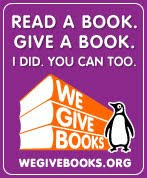Monday, 25 June 2007
Global Learning
While perusing other edublogs today, I landed on one called The Connected Classroom, created by Kristin Hokanson, and one of the postings had a list of global resource sites. Being that global living is my gig, I checked some of them out. My favorite was one called KATW, or Kids Around the World. Put out by the Peace Corps, it has interviews and photos from children around the world doing everyday things. In trying to find ways to integrate with classroom teachers next year as our school launches flexible scheduling, this is a great lesson that I am tucking away for the fall. What a great way to shake up the traditional "come to the library, check out a book on a country and study the people of that country" lesson. Most of the interviews can be either read online or listened to, which enables younger students to obtain the information as well. Lesson plan ideas are included, as well as a Returned Peace Corps Volunteers section that allows you to contact returned volunteers in your area to bring in as guest speakers. Check out The Connected Classroom for more globetrotting ideas.
Friday, 22 June 2007
Canadian Authors
Canada has so much to offer in the way of literature and music, and all too often we Americans don't know what we are missing from our lovely neighbor (or neighbour to the Canadians) to the North. My good friend Pierre sent me the link to the CBC (Canadian Broadcasting Company) radio where there is plenty to peruse in regards to Canadian and international literature. Between the Covers highlights Canadian contemporary fiction, and, although it is no longer broadcasting new readings, there are plenty of archived readings to enjoy. Worth checking out!
Friday, 15 June 2007
Teacher/Librarian FBA- Fabulous Book Alert
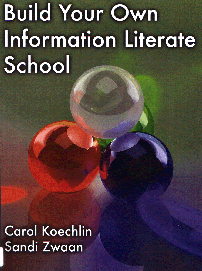
Build Your Own Information Literate School. Carol Koechlin and Sandi Zwaan; Hi Willow Research and Publishing: Utah, 2004.
I love this book and can't wait to use it as a librarian when I start in the fall! I love it because it has all the elements of a teacher reference book that continually comes off the shelf and is dog-eared like mad--it's interesting, accessible and manageable. There are practical and relevant lesson ideas of how to integrate the library into the classroom curriculum. And, as I move into the library arena, I am noticing through conversations I've had with either beginning librarians or veterans that there are many questions of how to actually get started working with various grade level teams and how to get a handle on flex scheduling and integrated teaching. The desire is there, but often the first step of breaking into a different way of teaching is not yet formed. Koechlin and Zwaan's book makes that transition even easier with their information literacy lessons. Each lesson has the benchmark, or infoskill, provided in the top left corner as well as the introduction to the lesson, weblinks to further information and the lesson itself presented at three different levels: novice, apprentice and infostar, depending on the grade level.
A new book is also out by these two authors called Info Tasks for Successful Learning: Building Skills in Reading, Writing and Research. The review states that it has 50 mini-lessons on information literacy and is a great companion to the first book.
I admit I was hesitant when a friend suggested I try out Facebook , a social networking site that is all the rage. Not sure why really, but I guess it seemed like something for the younger folks to use. However, she was persistent and convinced me to set up an account, and I love it. Being an overseas teacher and a member of a very transient population, Facebook has helped me reconnect with old friends and former students from around the globe. International students are a different breed in that they don't have the reunions that typical highschoolers in the United States have--they lead a peripatetic lifestyle and lose touch all too often. I love hearing from a former fourth grade student who is now in her last year at university and seeing a folder in one former students' account of our school in Ecuador and the many students with whom she is still in contact. You will also be surprised at how many "grownups" are on Facebook as well. I've only begun to tap the tip of the iceberg with its capabilities and hope to dive in deeper.
Saturday, 9 June 2007
Adding A Clustr Map to Your Blog
Being a traveler and a collector of maps, I love the idea of adding a ClustrMap to a blog. This allows you to see the various locations of the people around the world who visit your website. I wanted one for a while and then sat down one day to figure out how to do it, and it's not too difficult. It take a few days for it to get up and running, but you will see red dots in the locations. Here are the instructions:
1. Go to www.clustrmaps.com
2. Click on the icon on the top that says GET ONE!
3. Type in your blog address and the email address you want the password sent to
4. That's it for part one. Just wait for the password to come to your email account.
5. Now take the password (copying and pasting it works best) and go back to the clustrmaps page.
6. Add in your blog address and the password where it tells you to
7. Now you will see an HTML code (this is the computer's way of telling it to put the Clustrmap onto your page)
8. Copy this code and then go to your blog
9. In the LAYOUT section, there is a part that says HTML/Java Script. This is where you will paste the HTML code.
10. Save changes once you have pasted onto this part.
11. Check out your blog now. You should have a small map that says (updates soon).
1. Go to www.clustrmaps.com
2. Click on the icon on the top that says GET ONE!
3. Type in your blog address and the email address you want the password sent to
4. That's it for part one. Just wait for the password to come to your email account.
5. Now take the password (copying and pasting it works best) and go back to the clustrmaps page.
6. Add in your blog address and the password where it tells you to
7. Now you will see an HTML code (this is the computer's way of telling it to put the Clustrmap onto your page)
8. Copy this code and then go to your blog
9. In the LAYOUT section, there is a part that says HTML/Java Script. This is where you will paste the HTML code.
10. Save changes once you have pasted onto this part.
11. Check out your blog now. You should have a small map that says (updates soon).
Detailed Instructions To Start Your Own Blog
Imagine my delight when a fellow blogger at Cool Cat Teacher found my blog and commented on it in her blog. Vicki, the Cool Cat herself, wrote about the value of having relative newbies to technology teach other newbies. I agree wholeheartedly and have found this to be quite safe for teachers and successful for me. Something about being so new at it myself helps me remember how challenging (and frustrating!) technology can be at the beginning. My hope is to find more time as a librarian next year to offer learning sessions for teachers at the emerging level. Vicki suggested that I post the actual detailed instructions I used at my session for teachers on my blog. Well...that has become my tech challenge to figure out how to do that, so while I experiment with that, I will post the actual instructions here. And when I do figure it out, it's a perfect posting!
Creating Your Own Blog
1. Go to the internet and type in www.blogger.com
2. Click on the “Create your Blog Now” button
3. Follow the steps to create your own account. (you can use an existing account and it does not have to be a google account)
4. Decide what you want your blog title (display title) to be (i.e. China Adventures, The Life of…, My Dog Spot, Classroom Capers, etc.) and then what you want your web address to be called (for example, mine are www.daleandtara.blogspot.com or www.techlibraryclassroom.blogspot.com ) These can be the same as your title if you want. When you are done, click on the big arrow again.
5. Fun part! Choosing the template you want. You can preview as you go along, but it’s also easy to change your template later by just clicking a button and, for some reason, you have more options later on. Once you choose your template, you can start your first post.
6. Now you need to decide what you want your first post to be about…you can simply add the title to the title bar and the text to the text box, just like a word document.
7. If you want to add a picture, there is a square icon in the upper left that is a picture. Click on that and you will have options similar to that of attaching a photo to an email.
8. Go to ‘choose file’ and then find the picture you want to add. You can also decide on the placement of the photo and the size of the photo. Click on ‘upload image’ when you are ready to add the picture.
9. When you are ready to add both the picture and the text officially to your blog, click on the ‘publish’ button at the bottom of the page. DONE!
Edit template—things to do here
This is basically fun to play around with but here are some tips.
a. Go to the ‘template’ tab on the top left. This will take you to the layout of your blog page. You can add info about you in the “ABOUT ME” section or a message in your NAV BAR on the top (sort of a subheading to your title).
b. The “add a page element” option is a cool thing to explore. You can add links to other websites you like or a link to a flickr photo account.
c. Tons more fun things to add later on once you get started...
Creating Your Own Blog
1. Go to the internet and type in www.blogger.com
2. Click on the “Create your Blog Now” button
3. Follow the steps to create your own account. (you can use an existing account and it does not have to be a google account)
4. Decide what you want your blog title (display title) to be (i.e. China Adventures, The Life of…, My Dog Spot, Classroom Capers, etc.) and then what you want your web address to be called (for example, mine are www.daleandtara.blogspot.com or www.techlibraryclassroom.blogspot.com ) These can be the same as your title if you want. When you are done, click on the big arrow again.
5. Fun part! Choosing the template you want. You can preview as you go along, but it’s also easy to change your template later by just clicking a button and, for some reason, you have more options later on. Once you choose your template, you can start your first post.
6. Now you need to decide what you want your first post to be about…you can simply add the title to the title bar and the text to the text box, just like a word document.
7. If you want to add a picture, there is a square icon in the upper left that is a picture. Click on that and you will have options similar to that of attaching a photo to an email.
8. Go to ‘choose file’ and then find the picture you want to add. You can also decide on the placement of the photo and the size of the photo. Click on ‘upload image’ when you are ready to add the picture.
9. When you are ready to add both the picture and the text officially to your blog, click on the ‘publish’ button at the bottom of the page. DONE!
Edit template—things to do here
This is basically fun to play around with but here are some tips.
a. Go to the ‘template’ tab on the top left. This will take you to the layout of your blog page. You can add info about you in the “ABOUT ME” section or a message in your NAV BAR on the top (sort of a subheading to your title).
b. The “add a page element” option is a cool thing to explore. You can add links to other websites you like or a link to a flickr photo account.
c. Tons more fun things to add later on once you get started...
Saturday, 2 June 2007
Starting Your Own Blog
I have met so many people who enjoy reading blogs, think they are a good way to communicate your thoughts and ideas but think it's difficult to start their own. Absolutely not true! Creating your own blog, especially with Blogger, is really very simple as it walks you through the process for each step. There are other free blog sites out there, but I personally find Blogger easy to use, and I wanted to start with something that gave me confidence.
Here are the steps:
1. Go to www.blogger.com
2. Follow the 1, 2, 3 directions. Please note that one can spend a long time choosing the colors and design of a template--I suggest choosing one and then making changes to it later as that is easy to do by going to the template section.
4. Start your first posting! You can add an image by clicking the square image button
5. Once you have your first posting up and running, then it's fun to go back and look over all the various things you can add to your blog.
As a classroom teacher who is really enjoying having a blog or two, I offered an after-school session on getting a blog up and running. I provided very clear, written instructions on how to create one. What a great way to help teachers who aren't quite sure of technology to feel more comfortable and see that something as cool-looking as a blog can be quite simple to do.
Here are the steps:
1. Go to www.blogger.com
2. Follow the 1, 2, 3 directions. Please note that one can spend a long time choosing the colors and design of a template--I suggest choosing one and then making changes to it later as that is easy to do by going to the template section.
4. Start your first posting! You can add an image by clicking the square image button
5. Once you have your first posting up and running, then it's fun to go back and look over all the various things you can add to your blog.
As a classroom teacher who is really enjoying having a blog or two, I offered an after-school session on getting a blog up and running. I provided very clear, written instructions on how to create one. What a great way to help teachers who aren't quite sure of technology to feel more comfortable and see that something as cool-looking as a blog can be quite simple to do.
Subscribe to:
Comments (Atom)