Imagine my delight when a fellow blogger at Cool Cat Teacher found my blog and commented on it in her blog. Vicki, the Cool Cat herself, wrote about the value of having relative newbies to technology teach other newbies. I agree wholeheartedly and have found this to be quite safe for teachers and successful for me. Something about being so new at it myself helps me remember how challenging (and frustrating!) technology can be at the beginning. My hope is to find more time as a librarian next year to offer learning sessions for teachers at the emerging level. Vicki suggested that I post the actual detailed instructions I used at my session for teachers on my blog. Well...that has become my tech challenge to figure out how to do that, so while I experiment with that, I will post the actual instructions here. And when I do figure it out, it's a perfect posting!
Creating Your Own Blog
1. Go to the internet and type in www.blogger.com
2. Click on the “Create your Blog Now” button
3. Follow the steps to create your own account. (you can use an existing account and it does not have to be a google account)
4. Decide what you want your blog title (display title) to be (i.e. China Adventures, The Life of…, My Dog Spot, Classroom Capers, etc.) and then what you want your web address to be called (for example, mine are www.daleandtara.blogspot.com or www.techlibraryclassroom.blogspot.com ) These can be the same as your title if you want. When you are done, click on the big arrow again.
5. Fun part! Choosing the template you want. You can preview as you go along, but it’s also easy to change your template later by just clicking a button and, for some reason, you have more options later on. Once you choose your template, you can start your first post.
6. Now you need to decide what you want your first post to be about…you can simply add the title to the title bar and the text to the text box, just like a word document.
7. If you want to add a picture, there is a square icon in the upper left that is a picture. Click on that and you will have options similar to that of attaching a photo to an email.
8. Go to ‘choose file’ and then find the picture you want to add. You can also decide on the placement of the photo and the size of the photo. Click on ‘upload image’ when you are ready to add the picture.
9. When you are ready to add both the picture and the text officially to your blog, click on the ‘publish’ button at the bottom of the page. DONE!
Edit template—things to do here
This is basically fun to play around with but here are some tips.
a. Go to the ‘template’ tab on the top left. This will take you to the layout of your blog page. You can add info about you in the “ABOUT ME” section or a message in your NAV BAR on the top (sort of a subheading to your title).
b. The “add a page element” option is a cool thing to explore. You can add links to other websites you like or a link to a flickr photo account.
c. Tons more fun things to add later on once you get started...
Subscribe to:
Post Comments (Atom)
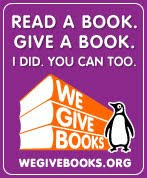


1 comment:
I do have my blog hosted in Blogger but newbies can feel also very comfortable using other services, well known at this point, like Wordpress, Vox, MovableType, etc.
Great blog and it must be an honor have comments from visitors like Kool Kat Teacher!
Greeting from the other side of earth!
Post a Comment